pc tech test

Si buscas
hosting web,
dominios web,
correos empresariales o
crear páginas web gratis,
ingresa a
PaginaMX
Por otro lado, si buscas crear códigos qr online ingresa al Creador de Códigos QR más potente que existe


How to choose a drawing tablet and pen display?
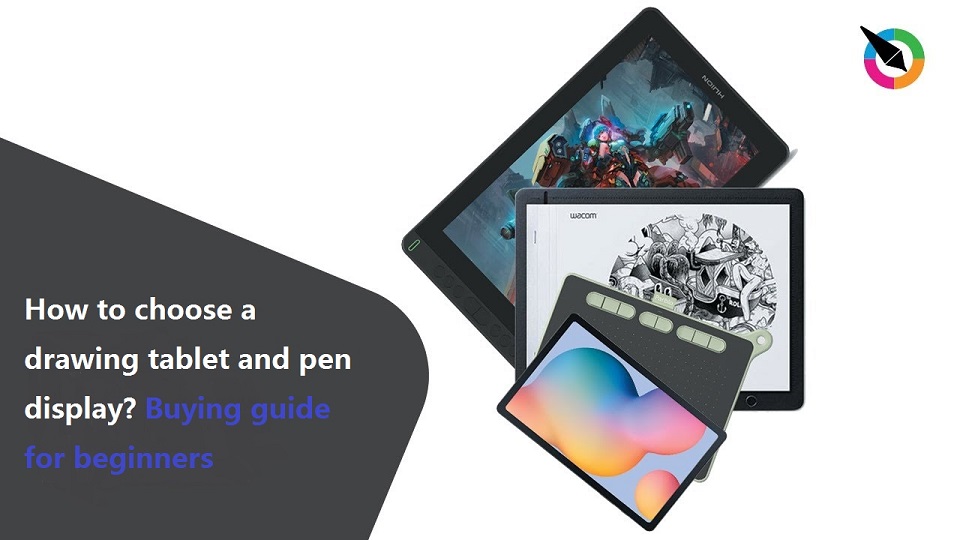
The graphics tablet is probably one of the most interesting devices to connect to a computer, especially if you want to develop your creativity in the field of digital art or graphic design.
You can edit photos, digitally paint, draw, write and mark up documents with graphic tablet, a fantastic tool for professional artists and hobbyists alike.
The best graphic tablets for digital artists depend on the individual's preferences and needs. Some of the popular brands include Wacom, Huion, and XP-Pen.
Buying a drawing tablet is an exercise in confusion. Even if you know what everything means and know exactly what you want, finding it can be difficult.
Heck, just navigating the manufacturers' websites to locate the model you want is frustrating.
We hope this guide will help you navigate the morass of modern drawing tablets.
What is a drawing tablet?
The term tablet is indeed more often associated with the mobile device with touch screen, which for many people is a practical alternative to a desktop or laptop computer. By using it, you can easily check your mail or the latest messages on twitter from almost anywhere.
A graphics tablet, or pen tablet, drawing tablet, digitizer is a device for entering drawings by hand directly into a computer.
Contrary to typical tablets, some drawing tablets don't have screens. Rather, they are essentially a virtual piece of paper that sends pressure from the pad to the computer which powers it.
What really makes the drawing tablet such a pleasure to use is the included cordless stylus Pen features pressure sensitivity, which gives you a natural way to sketch, draw, paint or edit photos.
By holding the pen in artists' hands, they can apply pressure to adjust the pressure level of the pen, creating a different thickness of the brushstroke, from thinner to thicker. Since the pen is sensitive to pressure on the surface, when you press firmly on the pen, the line thickness thickens and decreases in the opposite order with weak pressure.
Types of drawing tablet
If you're looking for a graphic tablet, there have 3 different types of tablets like graphic tablets (without screen), pen display monitors (tablets with display) and standalone drawing tablets (tablets with built in computer).
1. Graphic Tablet without screen
Among all the models of graphic tablets, the graphic tablet without a screen, composed of a drawing area, as well as adapted styluses, is undoubtedly the most represented on store shelves, and the best-selling type of tablet today.
This one is easy to use, you just have to connect it to a laptop, and configure your drawing software to be compatible with it. Then draw with the stylus, almost like on a drawing pad.
But there is a big difference with traditional drawing, and beginners in digital drawing will have to train for long hours to have a higher comfort of use and a more natural fluidity in their movements.
Indeed, the fact that there is neither screen nor paper under the stylus means that you have to look at the computer screen, and not your hand when you draw. This particular hand-eye coordination, therefore, requires learning beforehand.
2. Pen Display Monitor
Tablets with integrated screens are considered the best graphics tablets on the market today in terms of performance. It is a specialized monitor for creating digital artwork that needs to be plugged in to a computer to work.
Often reserved for professionals, graphic designers, or experienced illustrators, they are composed of a work surface, usually elaborated with a Super AMOLED, or a LCD IPS screen, as well as an adapted pen.
The sensitivity levels of this type of tablet are often of high quality, and the resolution of the touch screen is very high.
These graphic devices have a great advantage which is to make the digital drawing interactive, these latter allowing to draw directly on the screen with its stylus, with impressive precision, and without worrying about hand-eye coordination.
However, these advantages come at a cost, and buying a tablet with a screen can quickly blow your budget.
3. Standalone drawing tablet
Increasingly, major brands, such as the Apple iPad Pro, the Samsung Galaxy Tab, or the Microsoft Surface Pro, are promoting their media tablets as graphics tablets.
These are completely portable and standalone, and do not require an additional computer to function. you don't have to carry a laptop and you can just get this out of your bag and start drawing whenever inspiration strikes you.
It can be used in any location, at any time, as long as it has been charged. fits perfectly well in a travel backpack, and is easy to carry around.
However this does come at a cost. A standalone drawing pad on average costs significantly more than most other (traditional) models.
Also the tablet usually doesn't come with a pen, so you'll have to get a stylus separately.
How to choose the right drawing tablet?
Choosing the right drawing tablet can be an uphill task with the wide variety that's currently in the market. However, there are few things you can look at to tell if the drawing tablet is worth buying.
When choosing a graphic tablet, factors to consider include size, resolution, pressure sensitivity, tilt recognition, and customizable buttons. It's important to research and compares various options to find the tablet that suits your needs.
Active Area
Active Area
Most tablets have two distinct measurements: one is the size of the overall tablet; the other is the actual drawing area, i.e. the surface on which you'll be drawing and can responsive to pen input
All drawing tablets work with absolute positioning, while mice and trackpads are relative positioning devices. For example, the top right corner of the tablet's active area corresponds to the top right corner of your screen. This means that the active area's size is important for comfort and detail.
So screenless tablet sizes should be considered in relation to the size of your monitor. Tablets usually come in sizes where the active drawing area ranges from slightly smaller than an A5 paper to slightly larger than A4.
A small tablet surface will mean you need less hand movement to move the cursor across the screen. But a tablet that is too small might lead to an overly jumpy and sensitive cursor. Trying to make a very fine selection can be frustratingly difficult.
On the other end of the spectrum, having a tablet that is too large can make the cursor feel awfully slow, and you will need larger hand movements to move the cursor significant distances. Your muscles may tire quicker that way.
Pressure Sensitivity
The pressure-sensitive will allows you to draw lines of different thickness and depth according to the strength you use to hold the pen.
As for pressure sensitivity, you'll see this described in terms of levels. you'll see tablets with 1024 levels, 2048 levels, 4096 levels, and 8192 levels of sensitivity.
The higher the pen pressure value, the weight, and thickness of the line can be easily changed by the amount of force, and the line will be more natural and delicate.
Pressure sensitivity is such an important factor in the quality you can achieve in your drawings. If you only need to do simple sketches, you may not care too much about pressure sensitivity. But for any serious art and design work, it is essential.
Ideally you should seek out a model with the highest levels of pressure sensitivity you can afford. it's essential when working on high-resolution drawings. This will get you the closest feeling to actually working with real pens and brushes on paper or canvas.
When you can see the results pressure sensitivity can provide, you will never consider working with tablets that don't provide it. The difference is just too great.
Tilt Recognition
Higher-end tablets also offer tilt sensitivity, where they can track the angle of the pen and use this to vary the thickness and intensity of the line – ideal for sweeping brushwork or interesting calligraphy effects.
The manufacturers will usually specify the level of tilt sensitivity; 60 levels means it can track 60 different degrees of tilt.
Required to correctly simulate the shapes of natural brushes, making it a must-have feature for illustrators working in programs that simulate natural media.
Tilt function support gives much more natural results in those cases and there's no software workaround for that. but it only works when the drawing software you use like photoshop also support this function.
Stylus with tilt sensitivity allows the artists to shade just like a real pencil when the stylus is tilted at an angle. This can be important for an artist who does a lot of sketching and shading oriented work.
If you are a normal user who uses the stylus for light note-taking tasks, then you don't really need tilt sensitivity.
Resolution
Most non-screen tablets measure resolution in Lines per Inch (LPI) standard. the higher the resolution provided, the finer you can get the detail in your drawings.
Larger drawing tablets typically have a greater resolution than smaller ones. But the difference between tablets of the same size is often insignificant.
The entry-level small size model, for example, can address up to 2540 lines per inch, which translates into 21600 by 13500 points on its surface. Professional models have double the resolution at 5080 lpi and a slightly larger active area. Compared to a typical display resolution, that is plenty.
As computer displays increased in resolution. Current pen tablets offer really high resolution and even the regular tablet can handle large resolutions with excellent cursor precision.
Report Rate
RPS unit (Reports Per Second) measures how many times per second the tablet sends information about the stylus position & pressure back to the computer. Most modern tablets have a report rate of 200+ RPS which is fairly standard.
The reported data is transmitted over a USB cable and it lets the computer know where the stylus is placed on the tablet, how much pressure is being exerted, and how fast it's moving across the drawing surface.
The higher the number, the better the tracking speed, which means there is less delay time (lag) between when you make a stroke on the drawing surface and when the computer responds to that stroke.
Anything around 200 RPS(or higher) is great and most tablets fit this description. But it's still good to know what this stuff means so you can make an informed decision when buying.
Responsiveness
Responsiveness impacts the speed at which the lines you're drawing appear on the screen.
It depends on a laptop or tablet's operating system, its CPU, GPU, and RAM, which is why it's important to check the tablet's specs to avoid having issues with lag.
If your PC has limited processing power and RAM, then you're destined to run into input lag.
Stylus
It doesn't matter how nice a tablet is if the pens aren't any good. A pen can feel more natural for writing, and can be much more powerful for drawing.
There are two types of digital pens: passive EMR Stylus and active stylus.
Now Almost all stylus for drawing tablets use the same EMR technology, the key feature of these EMR based pens is – they do not have batteries inside.
EMR uses electromagnetic resonance that occurs between a grid of antennas (the digitizer) and a coil (the pen). EMR sends pressure data through the shape of the pulse that the grid receives. The pen alters the shape of the pulse according to the pressure and whether or not buttons are pressed, and the digitizer reads it and translates it into a level of pressure.
Since the pens draw their power from an electromagnetic field created by the tablet itself, there's also no need for batteries in each pen. That saves you from replacing them at regular intervals and makes the pens lighter and less tiring to use.
An active stylus contains internal electronics and lithium batteries that communicate with your device. This allows your pen to communicate pressure, angle, and user preferences, providing a custom user experience.
The surface pen and Apple Pencil are both examples of active styluses. Both of these pens work very well (and are obscenely expensive).
An active stylus will work with most touchscreen standalone drawing tablets, but the results vary widely because there is no agreed upon standard for these pens.
Shortcut Buttons
Most tablets also incorporate a range of hotkeys, which you can program for specific functions in your favourite software. It's a tedious process, but a real productivity boost when you get it right.
As long as you can remember what each one does, these can make it faster and more natural to switch between different presets or different tools.
Some even include a dial you can use to adjust intensity settings or line weights.
Connectivity
Many screenless tablets use a simple USB cable to connect to your laptop or desktop to transfer data.
Having a tablet that includes 2.4GHz wireless support and Bluetooth compatibility can make a big difference, as this will allow you to do away with cables and provide greater flexibility, creating an experience that is much closer to drawing with pen on paper.
But wireless connections are always less reliable than a cable, especially on environments with lots of radio frequency interference.
Pen display monitors don't offer wireless connectivity. Since these devices have a display, you would need power and data cables to connect to your laptop or PC.
Nowadays, most pen displays like wacom cintiq come with a 3-in-1 cable (the integration of data, power and USB cables ) and some would support USB-C to USB-C connection for a single cable solution.
Multi-Touch function
The Multi-touch function will also be important and will allow you to control the cursor with your finger, move and resize the image you are working on, select and more for greater flexibility.
Taking the basic tap and swipe experience to the next level, allows users to interact with their devices in a multitude of ways. This is particularly desirable when you're drawing on a screen like on a Wacom Cintiq.
For non-screen drawing tablets, the xp-pen deco series and huion inspiroy Line are lack of multi-touch functionality, something that Wacom does include in their Intuos and Pro line.
Compatibility
Your choice of graphics tablets may be restricted by the operating system you use.
Most of the drawing tablets from wacom, huion and XPPen offers the best compatibility with devices that will work on Windows, Mac, and most versions of Linux. you will most likely require the manual installation of drivers regardless of which operating system you use.
The modern graphics tablets models since 2019 are added compatibility with with a wide range of Android and chromebook devices. works well without a driver to make it a simple plug and play solution for any user. but does not support iOS devices like iPhone.
Drawing tablets are simply input devices, function like a mouse or a keyboard. Their compatibility with all popular graphics software is entirely related to the operating system, not to their price, brand name or any other characteristic.
Conclusion
What type of digital art you do? Vector? 3D? Comics? Digital Painting? Animation? Do you need to carry your computer around?
What you do determines what you buy. You don't want to spend too much money on a maxed out drawing tablet for power you don't need.
The prices of graphic tablets vary greatly, as do their performance or the number of brands that offer new models several times a year.
While there are some technical differences, most graphics tablets work in the same way.
Its purchase is a long-term investment and it is important to pay attention to different criteria.
Choosing a drawing tablet can be as easy as it is confusing. Following the steps above will ensure that you get the right one for you.
Tu Sitio Web Gratis
© 2025 pc tech test05790
Add a comment